How to Fix Error 520 | A Comprehensive Overview
Have you come across Error 520 during your internet browsing activities and felt curious about its definition? The HTTP status code 520 is frequently encountered and denotes a malfunction within the server which is responsible for disseminating the website you are attempting to connect to. Within this composition, we shall delve into the nature of Error 520, its underlying origins, methods for identifying it, and most notably, the means of rectifying it.
What is Error 520?
The error 520 is a response code that arises when the server is unable to establish a fruitful connection with the browser of the client. This is a non-specific error that fails to offer precise particulars concerning the fundamental problem.
Causes of Error 520
Several factors can contribute to the occurrence of Error 520. Understanding these causes can help you identify the root problem and take appropriate steps to resolve it.
- Server overload: If the server hosting the website is experiencing high traffic or excessive load, it may fail to respond to client requests, resulting in Error 520.
- DNS issues: Incorrect DNS configurations or problems with the Domain Name System can prevent the server from establishing a connection with the client’s browser, leading to Error 520.
- Firewall blocking: Sometimes, a firewall on the server can mistakenly block legitimate requests, causing Error 520 to occur.
How to Diagnose Error 520
When faced with Error 520, it’s essential to diagnose the issue to determine the appropriate fix. Here are some steps you can take to diagnose the problem:
- Check server status: Verify if the website’s server is up and running. You can do this by checking the server status or contacting the website administrator.
- Test DNS resolution: Use online tools or command-line utilities to test the DNS resolution for the website’s domain. This will help identify any DNS-related issues that could be causing Error 520.
- Disable firewall temporarily: Temporarily disable any firewalls or security plugins on your server to check if they are blocking legitimate requests. Remember to re-enable them once the diagnosis is complete.
Resolving Error 520
Now that you have diagnosed the issue, let’s explore some methods to resolve Error 520 and regain access to the website:
- Refresh the page: Sometimes, the error may be temporary, and refreshing the page can resolve the issue. Press the refresh button on your browser or use the Ctrl+F5 shortcut to perform a hard refresh.
- Clear browser cache: Outdated or corrupted cached files can sometimes interfere with the website’s loading process. Clear your browser cache and try accessing the site again.
- Check network connection: Ensure your internet connection is stable and functioning correctly. If you’re using a Wi-Fi network, try connecting via a wired connection to rule out any network-related issues.
- Contact website owner: If the problem persists, reach out to the website’s owner or administrator and inform them about the Error 520 you’re experiencing. They may be able to provide additional insights or fix the issue from their end.
- Contact your ISP: In some cases, the issue may lie with your internet service provider (ISP). Contact them to check if there are any known issues or if they can provide assistance in resolving Error 520.
Preventing Error 520
While you can’t entirely eliminate the possibility of encountering Error 520, you can take proactive measures to minimize its occurrence. Consider the following preventive steps:
- Optimize server resources: Ensure that your server is adequately equipped to handle the expected traffic. Optimize server configurations and resource allocation to avoid overloading.
- Configure DNS settings correctly: Double-check and configure your DNS settings accurately to ensure smooth and uninterrupted resolution of your website’s domain.
- Ensure firewall settings are appropriate: Configure your server’s firewall settings carefully, ensuring that they do not inadvertently block legitimate requests.
- Use a reliable hosting provider: Select a reputable hosting provider that offers reliable server infrastructure and prompt technical support. A good hosting provider can help mitigate server-related issues that may lead to Error 520.
Conclusion
Encountering Error 520 can be frustrating, but with the right approach, you can overcome it. In this article, we discussed what Error 520 is, its causes, diagnosis methods, and effective ways to fix it. Remember to take preventive measures to reduce the likelihood of encountering this error in the future.
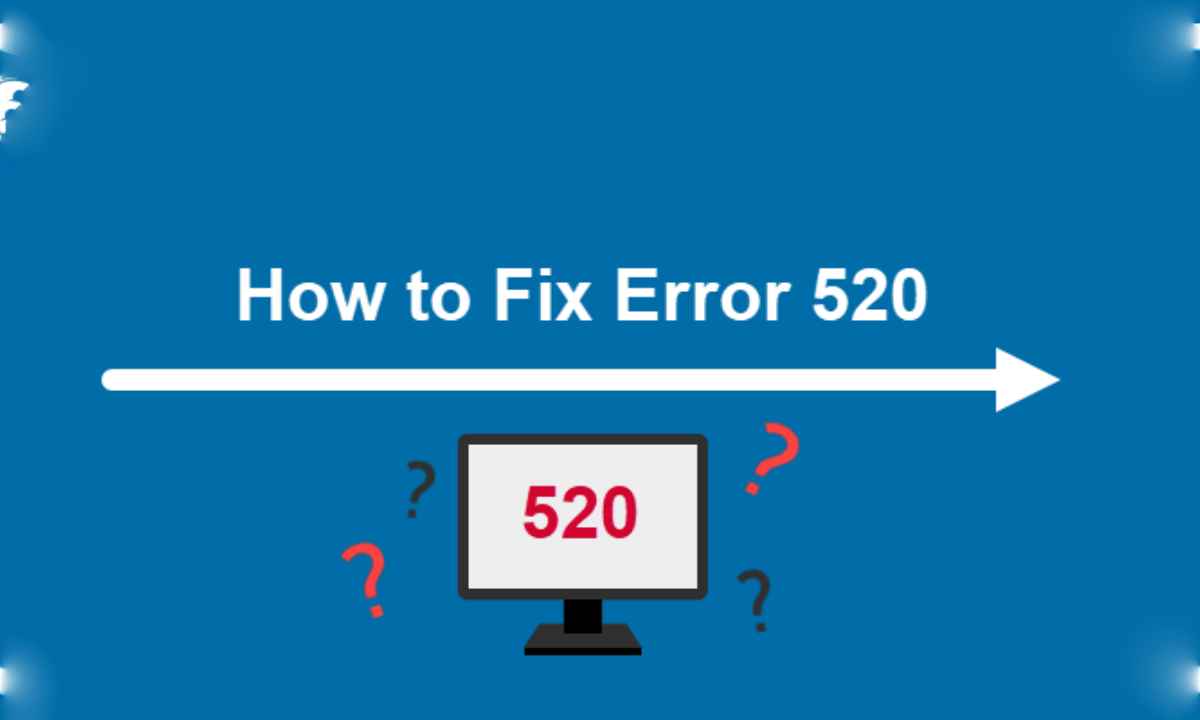


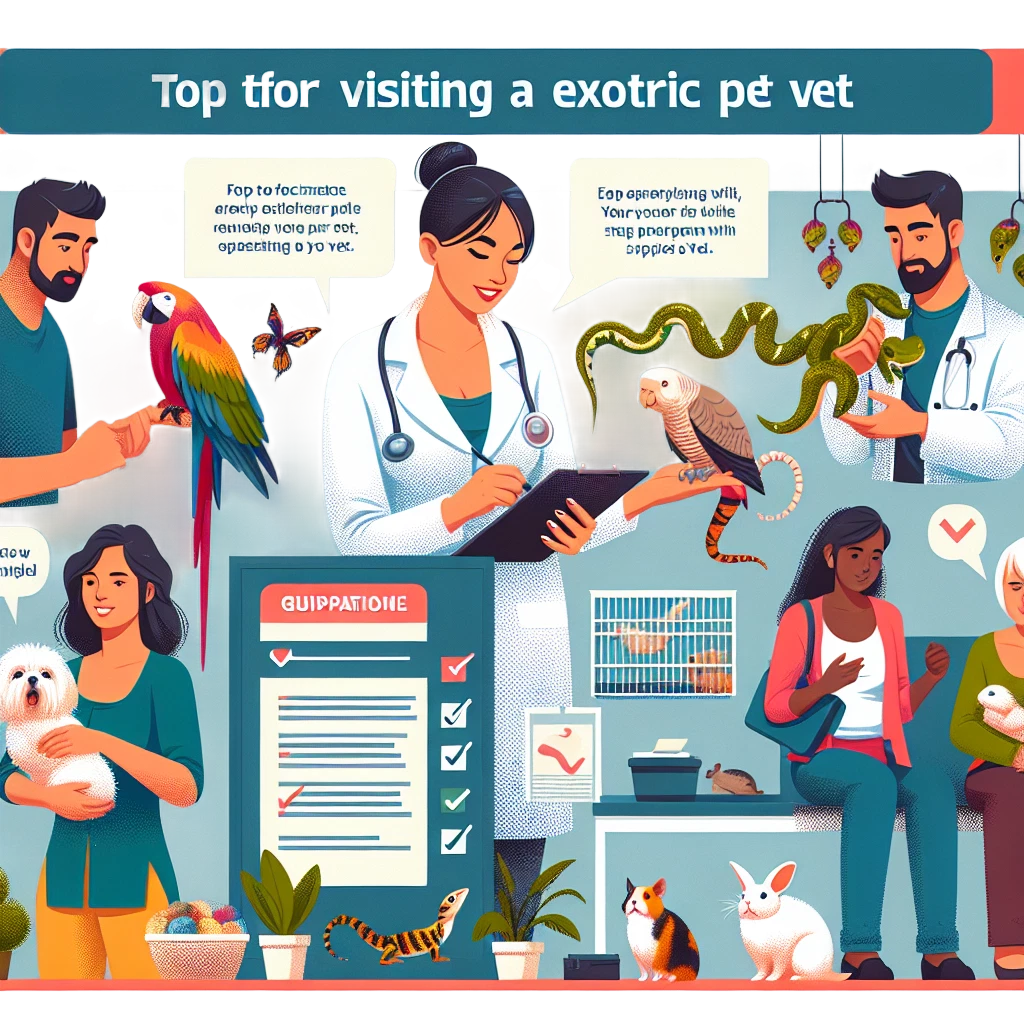
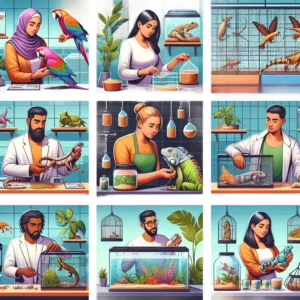

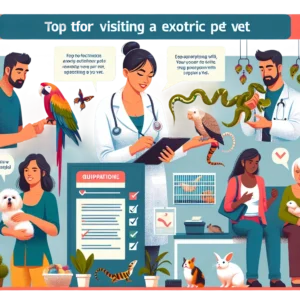



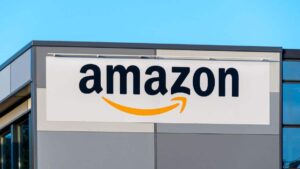



Post Comment