How to Install Google Analytics in WordPress 2023
If you own a website or a blog, you need to track your visitors’ behavior and measure your site’s performance. Google Analytics is the go-to tool for analyzing website traffic. In this article, we will guide you step-by-step on how to install Google Analytics in WordPress 2023.
Why Use Google Analytics?
Google Analytics is a free web analytics service by Google that tracks and reports website traffic. This powerful tool provides insight into your visitors’ behavior, engagement, and demographics. With Google Analytics, you can:
- Track the number of visitors to your site
- Monitor your site’s performance
- Identify the most popular pages on your site and the least popular ones
- Identify the source of your traffic (referrals, organic searches, social media)
- Measure conversions and goals such as form submissions and sales
Now that you know why you should use Google Analytics let’s get started with the installation process.
Sign-up For A Google Analytics Account
The first step is to sign-up for a Google Analytics account. Visit the Google Analytics website and create a new account by clicking the “Start for free” button. Follow the on-screen instructions to set up your account.
Once you have an account, sign in to your Google Analytics dashboard.
Create A New Property
In Google Analytics, a property represents your website or app. You need to create a new property to track your WordPress site’s data.
To create a new property, follow these steps:
- Click the “Admin” tab from your dashboard
- Select the “Create Property” option
- Choose “Web” as the type of property
- Enter your website name, URL, and select your industry category
- Click the “Create” button to create your new property
Install Google Analytics In WordPress
There are several ways to install Google Analytics in WordPress. We will show you how to install it using the MonsterInsights plugin.
- Install the MonsterInsights plugin from the WordPress repository
- Activate the plugin and go to the “Insights” page from your WordPress dashboard
- Click the “Authenticate with your Google account” button
- Follow the on-screen instructions to authorize MonsterInsights to access your Google Analytics account
- Choose the property you created in Step 2
- Click the “Finish Authentication” button
View Your Analytics Data
After completing the installation process, you can view your analytics data from your Google Analytics dashboard. You can see information such as:
- Number of visitors to your site
- Time spent on your site
- Bounce rate
- Traffic sources
Frequently Asked Questions (FAQs)
- Is Google Analytics free? Yes, Google Analytics is a free tool by Google.
- How often does Google Analytics update? Google Analytics updates data every 24-48 hours.
- Can I use Google Analytics on multiple websites? Yes, you can use Google Analytics on multiple websites.
- Can I install Google Analytics manually? Yes, you can install Google Analytics manually by adding the tracking code to your website’s header.php file.
- Can I track eCommerce transactions in Google Analytics? Yes, Google Analytics allows you to track eCommerce transactions and other goals.
Conclusion
Installing Google Analytics in WordPress is a straightforward process, and it is something every website or blog owner should do. With Google Analytics, you can track your site’s performance and make informed decisions based on data. Follow the steps above to install Google Analytics in WordPress and start tracking your website’s data.
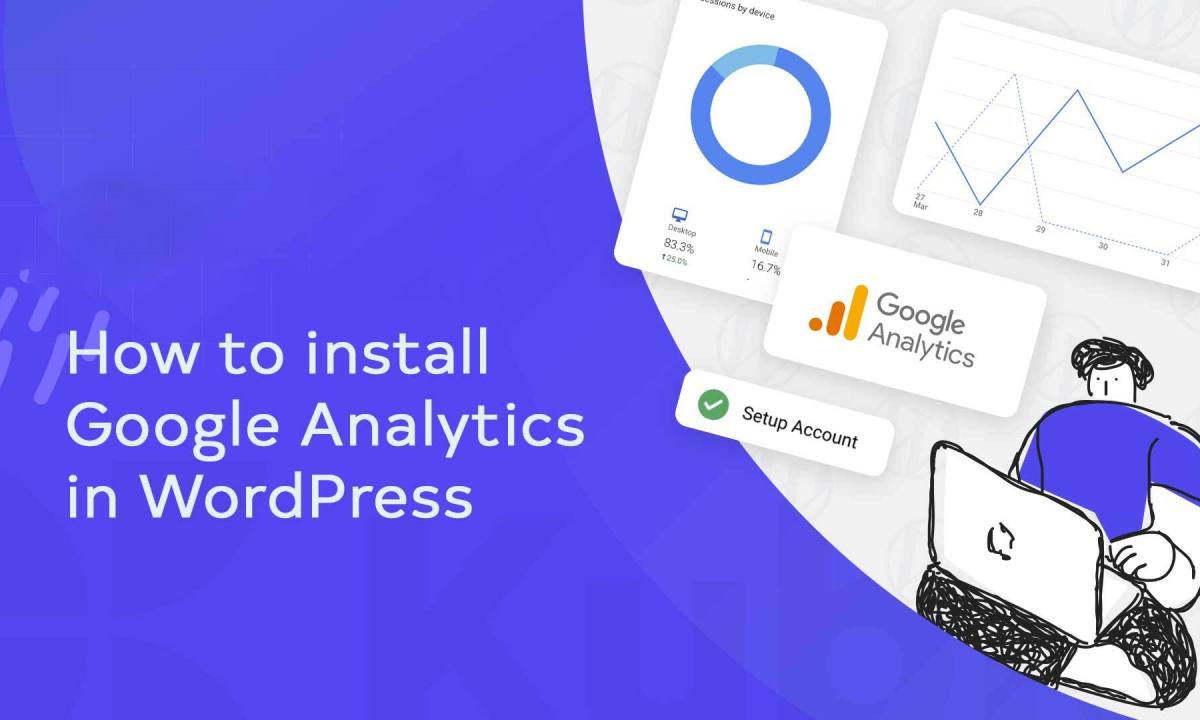


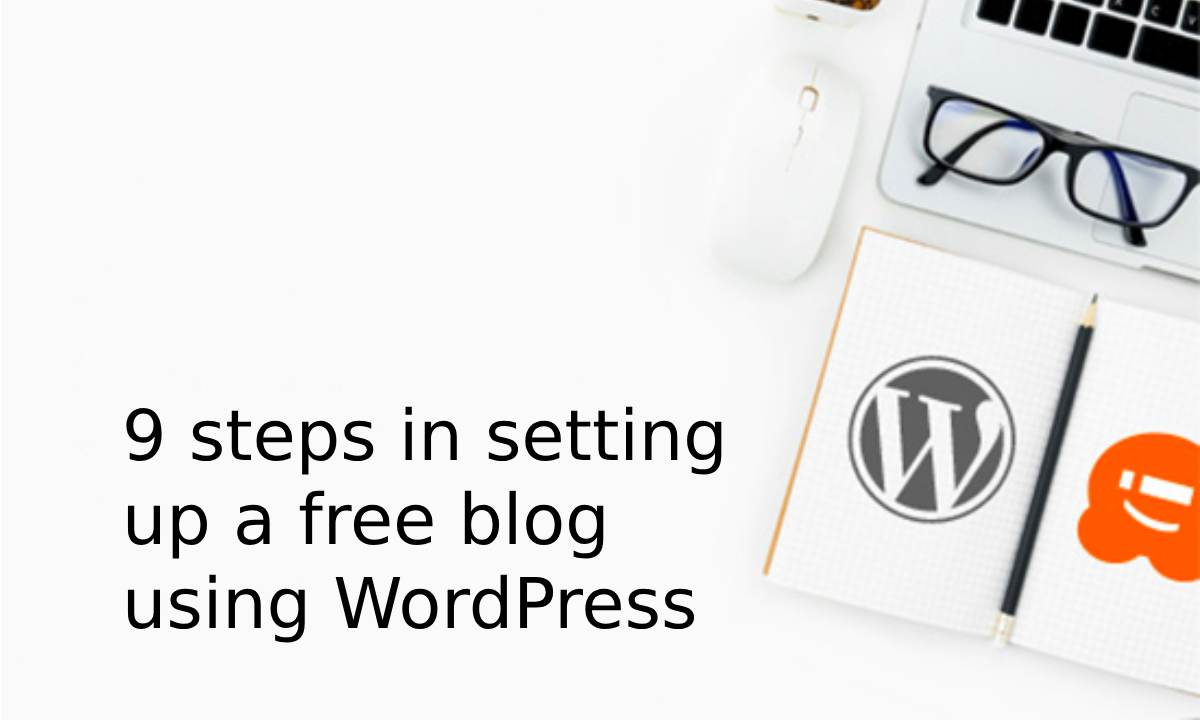
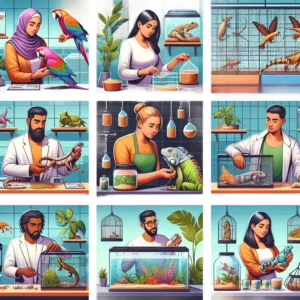

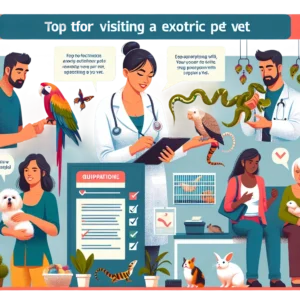



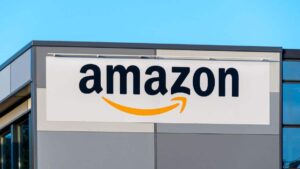



Post Comment